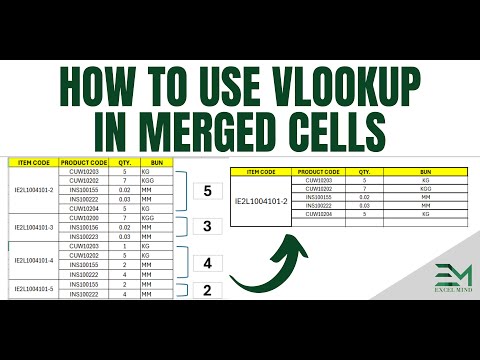Google Sheets Automation - Auto Email On Basis Of Cell Value
Copy below Code and paste under apps script (Change the email id to required)
function sendEmail() {
var sheet = SpreadsheetApp.getActive().getSheetByName("Sheet1"); // Replace "Sheet1" with the name of your sheet
var range = sheet.getRange("C:C"); // Replace "C:C" with the range of your column
var values = range.getValues();
var lastRow = sheet.getLastRow();
var emailSent = sheet.getRange("E1:E").getValues(); // Assuming E2 is the starting cell of the emailSent column
for (var i = 0; i < lastRow; i++) {
if (values[i][0] === 0 && emailSent[i][0] !== "SENT") { // Change "0" to the value you want to monitor and adjust emailSent accordingly
var emailAddress = "dummy@excelmind.com"; // Replace with the email address you want to send the notification to
var subject = "Stock count went to zero";
var message = "Stock went zero for: " + sheet.getRange("I2").getValue(); // Replace "D1" with the cell you want to include in the email body
MailApp.sendEmail(emailAddress, subject, message);
sheet.getRange("E" + (i + 1)).setValue("SENT"); // Assuming E2 is the starting cell of the emailSent column
}
}
}