Stock Inventory Tracker In Excel - Auto Email
Copy Code and paste under Inventory/Sheet Sheet
Private Sub Worksheet_Change(ByVal Target As Range)
Dim myRange As Range
Dim myCell As Range
Dim mySubject As String
Dim myMessage As String
Dim myMail As Object
Set myRange = Range("E:E")
If Not Intersect(Target, myRange) Is Nothing Then
For Each myCell In Intersect(Target, myRange)
If myCell.Value = 0 Then
Set myMail = CreateObject("Outlook.Application").CreateItem(0)
mySubject = "Stock count has gone to zero"
myMessage = "The stock count for " & Cells(1, 16).Value & " has gone to zero."
With myMail
.To = Cells(2, 8).Value
.Subject = mySubject
.Body = myMessage
.Send
End With
End If
Next myCell
End If
End Sub
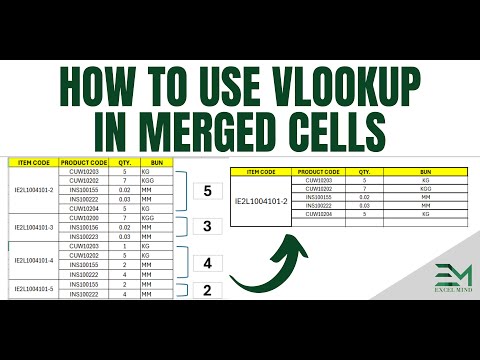

No comments:
Post a Comment